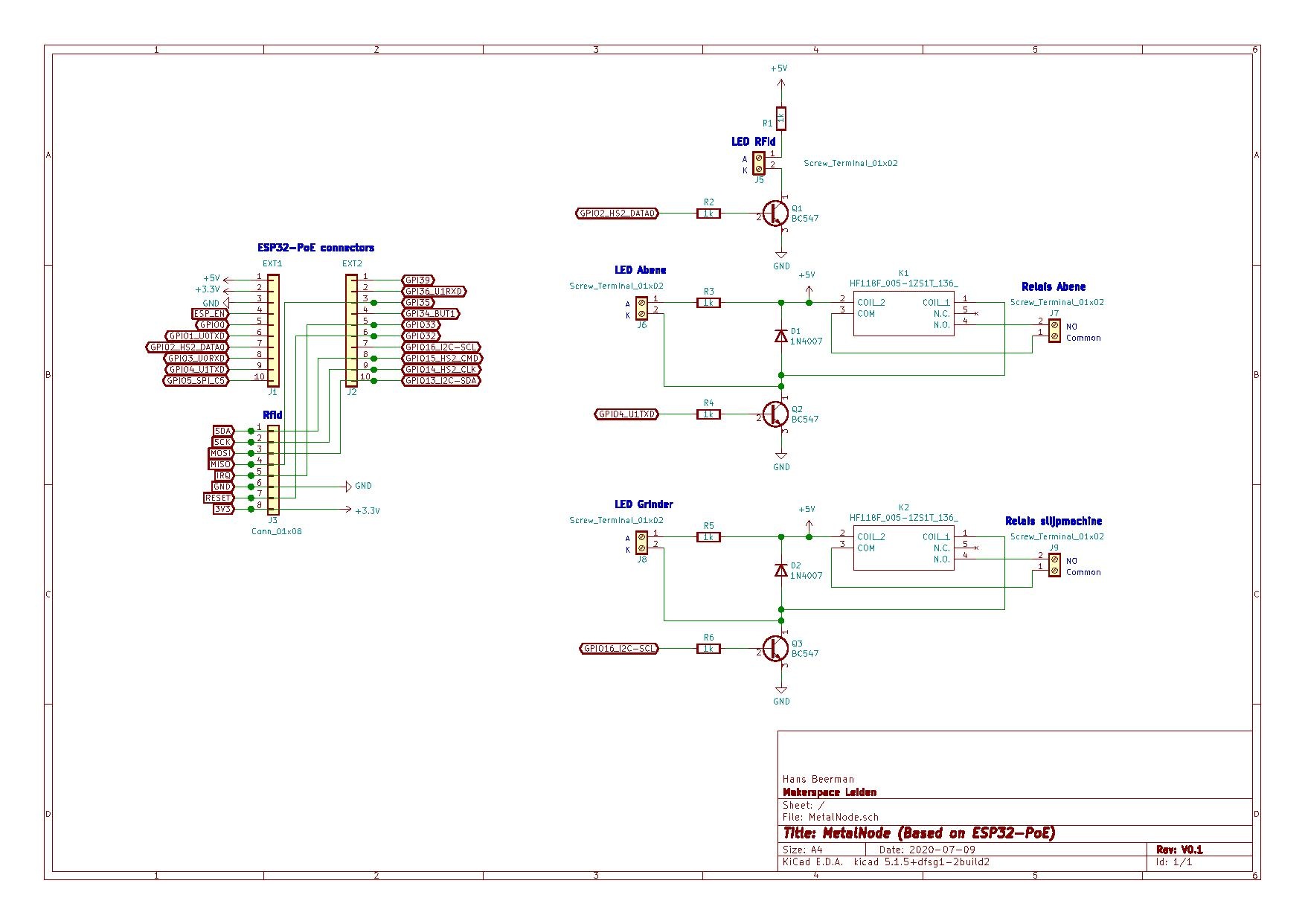Node Metal: verschil tussen versies
| (54 tussenliggende versies door 3 gebruikers niet weergegeven) | |||
| Regel 1: | Regel 1: | ||
| + | [[Category:Nodes & network devices]] | ||
The MetalNode is used to control the access to the Abene and the Stationary Large Grinder. This node is installed on the wall below the wall control box for the Abene and the large stationary grinder. | The MetalNode is used to control the access to the Abene and the Stationary Large Grinder. This node is installed on the wall below the wall control box for the Abene and the large stationary grinder. | ||
| − | + | [[Bestand:20200707 145923 small.jpg|none|Location NodeMetal box]] | |
| − | [[Bestand:20200707 145923 small.jpg| | + | Before you can use one or both machines, you need to unlock them by holding your ID card (or tag) against the node on the frontside of the box.If you have permission to use one or both machines, one or both red LEDs on the top of the box will light up for about 60 s. As long as one or both red LEDs are lit, you can turn on the Abene and / or the grinder in the normal way. The left red LED is used for the grinder, the right one is used for the Abene. The green LED at the bottom of the box indicates the status of the node and the connection to the network. |
| − | Before you can use one or both machines, you need to unlock them by holding your ID card (or tag) against the node on the frontside of the box.If you have permission to use one or both machines, one or both red LEDs on the top of the box will light up for about 60 s. As long as one or both red LEDs are lit, you can turn on the Abene and / or the grinder in the normal way. The left | + | [[Bestand:MetalNode box.png|none|NodeMetal box]] |
| + | |||
| + | =Hardware= | ||
| + | |||
| + | The build details [[Bestand:metal-node-v3.pdf|100px|in one document]] | ||
| + | |||
| + | |||
| + | NodeMetal is a PoE wired node, based on an [[https://www.olimex.com/Products/IoT/ESP32/ESP32-POE/open-source-hardware Olimex ESP-32-PoE]] module. This node is connected via an ethernet cable to patch panel B port 10 -- see [[Network setup overview#Patch_panels]]. Patch panel B port 10 is patched to HP switch port 14. | ||
| + | |||
| + | [[Bestand:20200706 104820-2.jpg|none|NodeMetal with RFID reader]] | ||
| + | |||
| + | [[Bestand:20200707 123329-2.jpg|none|Node metal connections to Abene and Grinder]] | ||
| + | |||
| + | Two relays are used to control if the Abene and or the grinder are enabled or not. The left relay in the picture is used for the Grinder (via the red and the black wire), the right one is used for the Abene (via the blue and the brown wire). | ||
| + | |||
| + | See also: [[Pedestal grinder / Slijpmachine kolom#Safety_Relay_wiring]] and: [[Abene Metal Mill / Freesbank#Junction_box_on_the_wall]] | ||
| + | |||
| + | =Schematic drawing= | ||
| + | [[Bestand:MetalNode.pdf|none]] | ||
| + | |||
| + | The design of the NodeMetal can be found [[https://github.com/MakerSpaceLeiden/MetalNode-KiCad-Design here]] | ||
| + | |||
| + | =Components used= | ||
| + | On the right, overview of the components used for the NodeMetal: | ||
| + | |||
| + | [[Bestand:NodeMetal MSL overview components used V0.2 20200709.pdf|right|thumb|Overview of components used]] | ||
| + | |||
| + | The PCB in the KiCad design is not meant to be used for a real printed circuit board, but is added to be used as a guideline for making the print by hand on a prefab PCB for experimental use. | ||
| + | |||
| + | =Source code= | ||
| + | The source code for the NodeMetal can be found [[https://github.com/MakerSpaceLeiden/MetalNode here]] | ||
Huidige versie van 24 nov 2024 om 17:13
The MetalNode is used to control the access to the Abene and the Stationary Large Grinder. This node is installed on the wall below the wall control box for the Abene and the large stationary grinder.
Before you can use one or both machines, you need to unlock them by holding your ID card (or tag) against the node on the frontside of the box.If you have permission to use one or both machines, one or both red LEDs on the top of the box will light up for about 60 s. As long as one or both red LEDs are lit, you can turn on the Abene and / or the grinder in the normal way. The left red LED is used for the grinder, the right one is used for the Abene. The green LED at the bottom of the box indicates the status of the node and the connection to the network.
Hardware
NodeMetal is a PoE wired node, based on an [Olimex ESP-32-PoE] module. This node is connected via an ethernet cable to patch panel B port 10 -- see Network setup overview#Patch_panels. Patch panel B port 10 is patched to HP switch port 14.
Two relays are used to control if the Abene and or the grinder are enabled or not. The left relay in the picture is used for the Grinder (via the red and the black wire), the right one is used for the Abene (via the blue and the brown wire).
See also: Pedestal grinder / Slijpmachine kolom#Safety_Relay_wiring and: Abene Metal Mill / Freesbank#Junction_box_on_the_wall
Schematic drawing
The design of the NodeMetal can be found [here]
Components used
On the right, overview of the components used for the NodeMetal:
The PCB in the KiCad design is not meant to be used for a real printed circuit board, but is added to be used as a guideline for making the print by hand on a prefab PCB for experimental use.
Source code
The source code for the NodeMetal can be found [here]