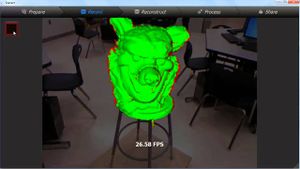3D Scanner: verschil tussen versies
(→Instructions for use) |
(→Reinstall from 'zero') |
||
| Regel 36: | Regel 36: | ||
# No cloud/etc accounts, disable metrics/error report sending. | # No cloud/etc accounts, disable metrics/error report sending. | ||
| + | # Username for admin is currently mslmacmini | ||
| + | # Disable wifi, set DHCP on wired, set sensible clientid for dhcp (macmini-for-3d) | ||
# Enable guest, and login without password into guest. | # Enable guest, and login without password into guest. | ||
# Enable screen lock for admin and auto log out after 5 hours so admin cannot hog the screen by accident. | # Enable screen lock for admin and auto log out after 5 hours so admin cannot hog the screen by accident. | ||
Versie van 17 nov 2019 om 16:06
Inhoud
[verbergen]Work in progress
We have a 3D scanner based on a Microsoft XBox Kinekt device, the [Skanect] software and a Mac Mini.
Instructions for use
- Log in as Guest
- Start the Scanect Software
- Configure for a BOX scan (1x1 is about righ).
- Go through each of the steps.
- Save the resulting file (PLY) to a USB disk or SD card (slot is on the back, left hand side)
Reinstall from 'zero'
If the machine ever needs to be re-installed -- then know that using the cmd-alt-R recovery method will bring it back to a rather old version of OSX (Mountain Lion). Which is too old for a `decent' version of Skanect.
So you will have to upgrade to High Sierra (the max for this class of hardware).
To upgrade it from that point - you have three options - none overly attractive:
- Find someone who has a AppStore account that is that old - and which has gone through all these OS upgrades in the past. That person will have the required installs in his or her `Purchased' set. Note that you cannot go straight to High Sierra- you need one stepping stones (such as El Captain) as you are just outside the '8 year' jump range.
- Follow the instructions on https://www.macworld.co.uk/how-to/mac-software/download-old-os-x-3629363/
- Make a USB bootable USB disk. Either by following apples instructions or using http://dosdude1.com/highsierra/. The USB stick needs to be 8Gbyte or bigger.
In all cases - if you get a 'OS X could not be installed on your computer. No packages were eligible for install' erorr - then, in that same, screen, select the Terminal option under tools/utilities - and set the date to some date in 2015 using the `date(1)' command.
Once the install is done - force the time to be correct (the startup may be very slow if you leave the network connected) -- as it will otherwise hang/timeout/bomb on all SSL requests.
Older versions of OSX can given you the wrong `NTP time server setting' - so if that seems to be the case - use `nl.pool.ntp.org' in the System Preferences -> Date and Time -> Automatic.
Once this is done - the following configs were done:
- No cloud/etc accounts, disable metrics/error report sending.
- Username for admin is currently mslmacmini
- Disable wifi, set DHCP on wired, set sensible clientid for dhcp (macmini-for-3d)
- Enable guest, and login without password into guest.
- Enable screen lock for admin and auto log out after 5 hours so admin cannot hog the screen by accident.
- All updates automatic
- Enable wake up at 2 am at least once a week to enforce update fetching.
- Auto off after 1 hour (skanekt runs can be slow)
- Install skanect
- Enable SSH and VNC
- Install Xcode 10.3 (last version for High Sierra), macports and then inkscape
- Install skanect and/or RTAB-Map according to instructions. No drivers needed for the kinekt
Ownership
The Mac Mini, Kinekt and PSU are owned by Dirk-Willem van Gulik (zie Category:OnLoan) and to be kept at the makerspace at all times. No exceptions.
Usage
This equipment is safety category 5: Equipment that is relatively fragile or expensive
- In person instructions is not mandatory.
- Reading the wiki, and following the instructions, is mandatory.
This equipment is Noise Category 3: Can be used at all hours. No limits.